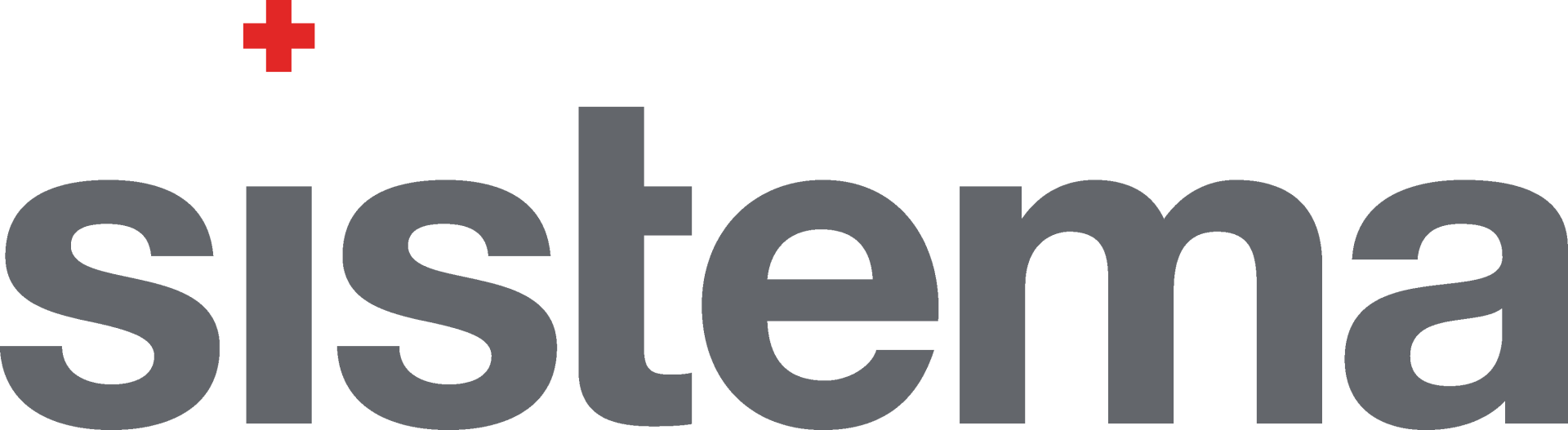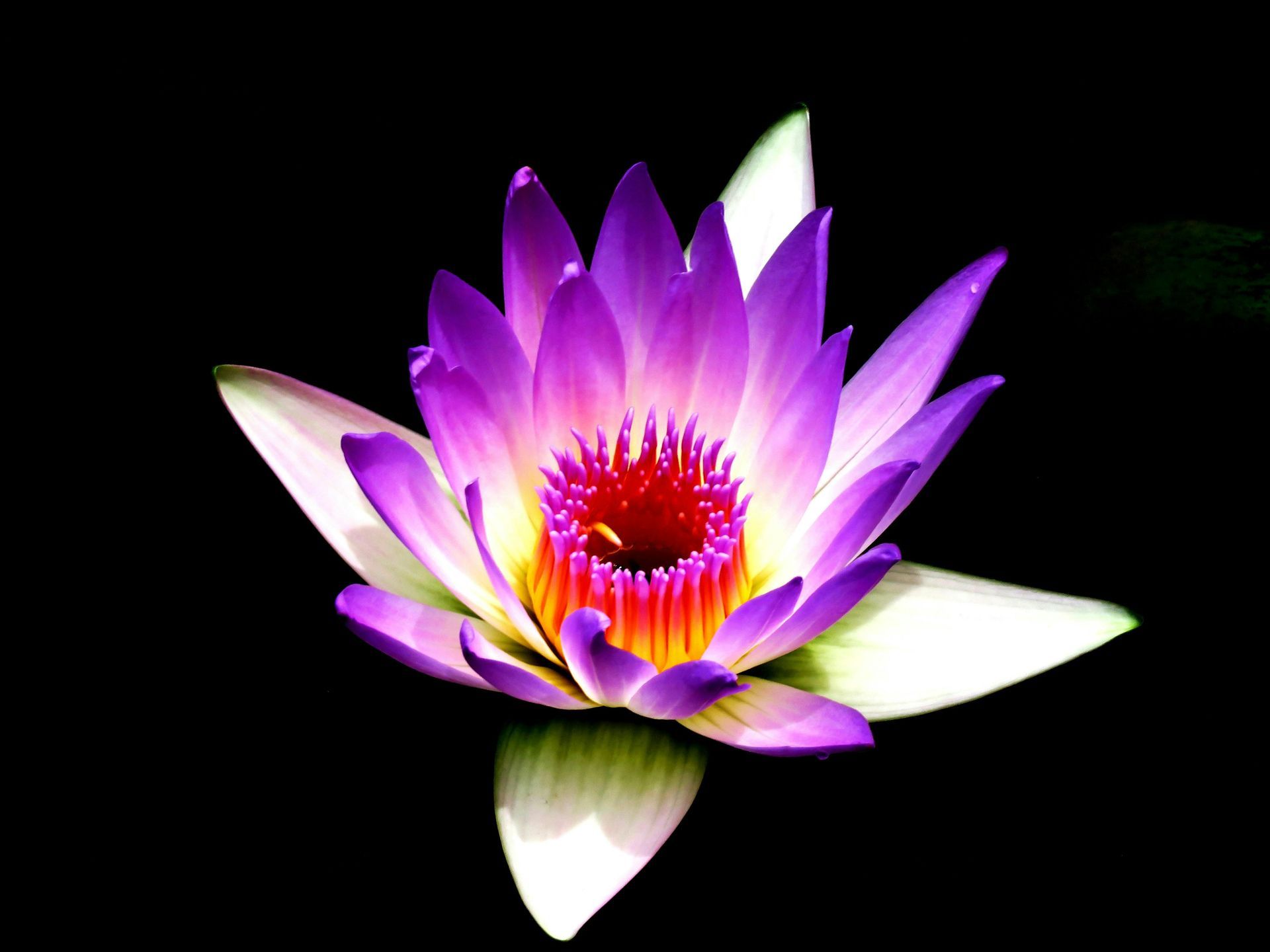Anonymization
Assima’s Unique Critical Feature

Skyrocketing data breach and data theft rate in the last few years called for certain measures and tools to be applied when developing apps/software solutions. One of the most efficient tools is purging all personal sensitive data and replacing it with “anonymized” information.
Given the fact that the feature is directly related to content creation and editing, the anonymization is limited to author-licensed users. In other words, to have access to the functionality, an author’s license is required.
How does it work?
To mask any sensitive data captured and displayed in the clone, select the lesson in the project and simply click on the anonymize button. Make sure that an anonymization session has already started before hitting the Anonymise button.
Log-in on the Assima platform, as a user with authoring rights, go to Workspace and select the project. On the left-hand panel click the “edit” button next to the anonymization tab and add an anonymization session. Once you name the session and click on Save, the lesson is ready to be anonymized.
The captured data on the screen can be modified and saved as a “dictionary”, which is a field-by-field entry inventory that will mask the captured real data with anonymized data. This dictionary looks like a two-column table: left column with the original data and the right column with the modified data (target inventory). To cover the original data without assigning it a new value, click on the target field and type a couple of blank spaces.
The anonymization inventory below shows the original data in the capture (left-hand column) and the modified data (as per the anonymization session started before the anonymization itself). The omission marks on the third field will be shown in the masked capture as a no-value field.
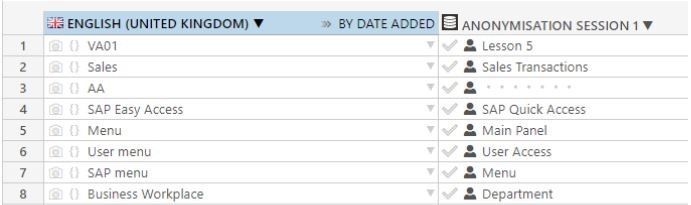
When it comes to choosing the best learning tool, especially between LMS and LCMS, decision-makers are facing difficulties making the right choice.
The original data “Menu” of the screen capture will be automatically replaced by the value “Main Panel”. The original data “SAP Easy Access” will be replaced by “SAP Quick Access” (see the screenshot below) and the “AA” by an empty field. All original data could be either changed with other values or simply masked by an empty field. When the lesson is played, instead of original data, “anonymized” data is displayed.
Lessons with anonymized data
The content has to be published to the library before anonymized lessons are played If you’re playing it directly to Workspace, then anonymized data won’t be displayed.

There is no limit to the number of anonymization sessions; the sessions can be easily renamed, removed, edited, or added. Even though there is no session limit, the anonymization creates only one data inventory (dictionary) per project. With each screen capture, more original data is added to the dictionary in such a way that, when anonymized, the content can be found in one single database. The anonymization dictionary is tagged in the Workspace project with a database icon to be easily spotted when browsing the content items.
By offering more flexibility than translation (localization), the anonymization feature offers the possibility of using different variants to the same field data; not only it masks confidential data, but it also replaces the original data with customized data (versioned as per the anonymization session), without disclosing any personal information included in the original screen capture.
Once in the Library, the anonymized lesson is no longer tagged as “anonymized”. The item is displayed as a regular lesson, ready to be consumed by the end-user, who would never know what sensitive data has been changed or masked.
In the example above, the field Sales has been anonymized in Session 1 by Sales Transactions.

When the lesson is played by the end-user, even the instructions of the lesson player interface will be displayed with the new field name: Sales Transactions.
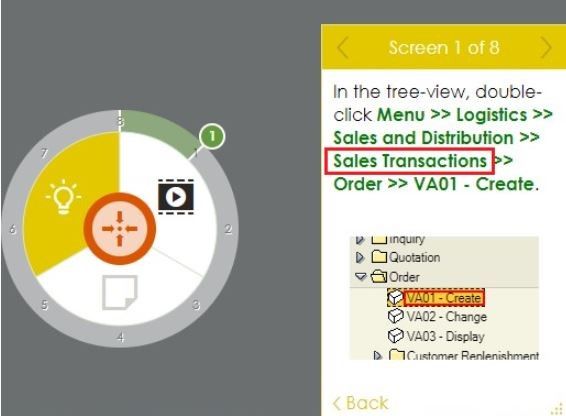
Through the Assima platform, if necessary, the process of anonymization can be reversed at any time: the anonymized data is cross-referenced and immediately reverted to the source, before being re-published to the library as a new lesson. To reverse the anonymization, go to the Workspace, select the lesson within the project and click the “De-Anonymize” button on the main panel.
Why anonymize?
Data breaches are constantly growing and being reported, therefore, Privacy Protection Regulations justifies the need to implement data anonymization. By either encrypting or removing identifiable information from data sets, the personal data is altered in such a way that the original data can no longer be traced back, whether directly or indirectly. Assima uses a very sophisticated method to encrypt and encode data. To comply with personal data protection requirements, all businesses world-wide should be using anonymization tools for securing data sharing, learning and archiving.
For the learning systems, data anonymization is a brand-new tool, delivered by Assima only. No other learning system solution is ready to offer and integrate it with their platforms. By introducing data anonymization to the learning platform Assima ensures that no real data is disclosed to the end-user, thus minimizing the risk of data set being matched or triangulated with any kind of public record.
*This article was first published at Assima website.
Click any of the icons below to share this post